
Below is the link to the career transition but kindly follow the steps explained below before you visit it to avoid errors;
http://www.careerpathways.nabco.gov.ghThe NABCO Trainees Career Pathway Transition Processing portal is an online platform created for all NABCO trainees to fill in their various details and qualification, to help in the transitioning of these trainees into permanent jobs, entrepreneurship, and further learning processing.
If you can recall, in our last update, we stated that the management of NABCO is on a move to making NABCO trainees permanent employees in their various institutions.
In doing so, the career pathway portal has been created to help in the smooth selection process.
All trainees are expected to visit the portal and fill in the necessary details to help determine whether he or she has qualified for the permanent job, entrepreneurship, or further learning.
To begin with the process, you’ll first have to visit the portal through this
http://www.careerpathways.nabco.gov.ghOnce you’re on the page, you need to sign in using your NABCO Number and password.
After you’ve login into the platform, you’ll see 8 steps that you must complete. These include:
- Update profile
- Select a career pathway
- Upload CV
- Core experience and career expectation
- Career interest and statement
- Provide copies of certified certificates
- Review and submit
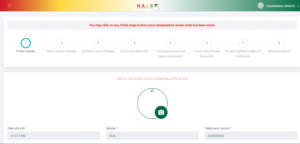
Now let’s look at these 8 steps in details:
STEP 2 – Update Profile
Update Profile picture: Click on the camera icon to update the profile picture (Optional).
Upload Copy of Ghana Card: Click on the Choose File icon to upload a copy of the Ghana Card.
State career objectives: Input your career objectives in the input field.
Provide Ghana card number: Input your Ghana Card Number in the input field.
Click on the Save and Continue button to Proceed to the Next Step.
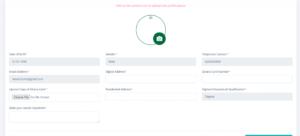
STEP 2 – Select Carrer Pathway
NB: TRAINEE CAN ONLY SELECT ONE CAREER PATHWAY
To select a career pathway:
Click on either the button
- Permanent Employment
- Entrepreneurship
- Career-focused learning
Click on the Save and Continue button to move to the Next Step.
Permanent employment
Select Desired Sector under Career Pathway
- Public
- Private
Desired Sector Company
Click on the arrow icon and select your desired sector Company.
Click on the Save and Continue button to move to the next step.
Other Service Sectors:
If the sectors displayed are not favorable:
Select other service sectors and Input your desired sector company in the input field.
Click on the Save and Continue button to move to the next step.
Entrepreneurship
For Entrepreneurship:
State Sector of Area of Interest, StateLocation: Town/District/Region, Upload Copy of Business proposal, State Skills required to actualize your Interest, Upload Copy of Business Plan, and State other core resources in the section.
Click on the Save and Continue button labeled 2 in Figure 8 to move to the next step.
Career Focus Further Learning
For Career Focus Further Learning:
State Sector or Area of Interest, State why you require learning & skills development in the
areas/sectors entered, State which career would this further learning lead you to in the section.
Step 4 – Curriculum Vitae
The Curriculum Vitae contains eight (8) Simple TABs NB: ALL TABS MUST BE FILLED
This tab contains instructions on the requirement needed to complete the Curriculum Vitae (CV)
Education:
Click on the Add Educational Details button to fill the educational details form.
Fill all the required fields.
Click on the Save button at the right corner of the Page to save the Educational Details
NB: TRAINEES CAN ADD MULTIPLE EDUCATIONAL INFORMATION BY FOLLOWING THE STEPS STATED IN TAB.
Work Experience:
Click on the Add Work Experience button to fill the Work Experience details form
Fill all the required fields.
Click on the Save button at the right corner of the Page to save the Work Experience Details.
NB: TRAINEES CAN ADD MULTIPLE WORK EXPERIENCE INFORMATION BY FOLLOWING THE STEPS IN TAB
Language:
Click on each arrow in each input field and select your preferred option in the section.
Check the box in the section if the language is your Mother Tongue.
Check the box in the section if you have LPE (Language Proficiency Examination).
Click on the Save Language button to save language details.
Skills & Training:
NABCO Skills Training and Learning
NB: TRAINEES CAN ADD MULTIPLE NABCO SKILLS TRAINING AND LEARNING EXPERIENCE BY FOLLOWING THE STEPS IN TAB 5
Add Nabco skills Training and Learning:
Click on the Skills and Training Tab
Input Title of Training, Facilitator.
Select Online/Physical, Start Date, and End Date.
If the training was done online, provide the link/website to the training.
If training was done physically, provide the location of the training.
Click on the Add Nabco Training and Learning button to add a Nabco skill and learning.
Edit Skills Training and Learning details:
Review/Submit
To Review/Submit:
Click on the Review/Submit button.
Click on the preferred tab title to review and saved CV Information.
Click on the Submit CV to Proceed button to proceed to the next step.
STEP 5 – Core Experience and Career Expectation
State what you have done in the past 3 years. (In terms of profession/occupation) in the section.
State what you have achieved in terms of additional learning, skills development, monitoring & coaching, workplace contribution, and recognition in the section.
Click on the Save and Continue button to move to the next step.
STEP 6 – Career Interest and Statement
Provide a brief summary of your career Interests in the section.
Provide a personal statement section.
Click on the Submit button to move to the next step.
STEP 7 – Provide Certified Copies of Certificates
Uploaded Certified Copies of Certificate are displayed in the section.
Select Certificate, Awarding Institution, and Click on the Choose File button to upload Certificate in the section.
Click on the Upload Certificate button 30 to upload Certified Copies of Certificates.
Click on the Continue button to move to the next step.
NB: TRAINEES CAN UPLOAD MULTIPLE CERTIFIED COPIES OF CERTIFICATES BY FOLLOWING THE STEPS ABOVE
STEP 8 – Review & Submit
Click on the preferred step title to review information on each step.
Carefully review all information provided in each step.
Click on the Submit to Complete Process button.
PLEASE NOTE THAT ONCE YOU SUBMIT YOU CAN NOT EDIT OR CHANGE ANY INFORMATION PROVIDED. KINDLY REVIEW AND CAREFULLY GO OVER THE INFORMATION PROVIDED BEFORE CLICKING ON SUBMIT.
http://www.careerpathways.nabco.gov.ghClick on the Proceed button as shown on the pop-up message to complete the NABCO TRAINEE CAREER PATHWAY TRANSITION PROCESS.
 Myjoyghana Best news and entertainment
Myjoyghana Best news and entertainment



